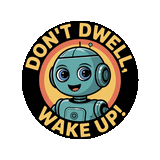How to Install the DDWU Chrome Extension ✨
Getting the DDWU Chrome Extension up and running is easier than convincing your cat to take a nap. Follow these simple steps and you’ll have it pinned to your toolbar in no time.
Step-by-Step Guide
1. Open the Extensions Menu
Look at the top right corner of your Chrome browser. See that little puzzle piece icon 🧩 next to your profile picture? That’s your gateway to extension greatness. Click it.
2. Locate the DDWU Extension
A dropdown menu will appear, showing all your installed and enabled extensions. Scroll through the list and find DDWU. Yes, it’s that awesome productivity sidekick you just installed.
3. Pin the Extension
To the right of the DDWU extension, there’s a tiny pushpin icon 📌. Click it. Don’t worry, it won’t hurt.
4. Confirm Pinning
The pushpin will turn blue, and voila! The DDWU icon is now visible on your Chrome toolbar, right next to the puzzle piece 🧩. Quick access guaranteed. 🎉
Pinned vs Unpinned Diagram
Toolbar before pinning:
🧩 [ Puzzle Piece ] 👤 [ Profile Icon ] …other icons
Extensions dropdown:
❌ DDWU Extension 📌 (unpinned)
Toolbar after pinning:
🧩 [ Puzzle Piece ] 📌 [ DDWU Icon ] 👤 [ Profile Icon ] …other icons
You can now close the extensions menu and easily launch DDWU anytime without hunting through menus. Productivity just got way easier. 🚀
Pro tip: Keep it pinned so DDWU can nudge you toward Do. Debrief. Win. Upgrade. at a moment’s notice.